Strong Customer Authentication makes online card payments even more secure by introducing an extra level of security. This is a regulatory requirement for all UK banks.
When you use your TSB debit or credit card online, we may need you to confirm it’s really you when you make the payment. We can do this:
- In the TSB Mobile Banking App or TSB Business Mobile App, if you regularly use the app.
- By sending a one-time password to a mobile (recommended) or UK landline.
If you never use your debit or credit card online, then these changes won’t affect you.
Please be aware that not all websites are ready for these changes yet. So over the next few months you may see some of your online payments declined. If you’re already set up to approve your online card payments, either by regularly using the app, or by making sure we have your latest phone numbers to receive a one-time password, then please don’t worry, its unlikely to be a problem with your card. If you do have a transaction declined and aren’t sure why, please get in touch with the organisation you want to pay to see if there’s another way you can make the payment.
Confirming your online card payment using the TSB Mobile Banking App or TSB Business Mobile App.
If you regularly use the TSB Mobile Banking App or TSB Business Mobile App
We’ll ask you to confirm your online payment in the app as this is the most secure option. When you make the payment you’ll be asked to open the app and tap ‘Payments to approve’ on the home screen.
If for any reason we can’t connect to the app, we’ll send you a one-time password instead. So, it’s important that we have a phone number for you. Find out how you can update your phone number here.
If you’re having trouble logging in to the app, take a look at our easy step-by-step guide to resetting access and help with other common queries such as forgotten User ID, password or memorable information.
You’ll need to have the latest version of the app. The best way to make sure you’re always up to date is to turn on ‘automatic updates’ in your app store settings:
- iOS users go to: Settings> App Store> turn on App Updates
- Android users go to: Play store> Profile> Settings> Network preferences> Auto-update apps
How will I approve my payment in the app?
- When you use your card online, you may be asked to go to your app to approve the payment. The request will be in the ‘Payments to approve’ section at the top of the home page, shown below. If your app’s got Push Notifications turned on, you’ll get a notification on your device to let you know there’s a payment to approve – tap on this to log into the app and approve the payment.
- Once in ‘Payments to approve’, select the relevant payment. If you’re happy with it click ‘Approve payment’. You’ll have 10 minutes to approve the payment before it expires. If you don’t get the chance to approve it in that time, you’ll have to start the payment again.
- You’ll be asked to confirm the payment using Face ID, Touch ID or your password. So, if you use a password to login, make sure you know it before making an online purchase.
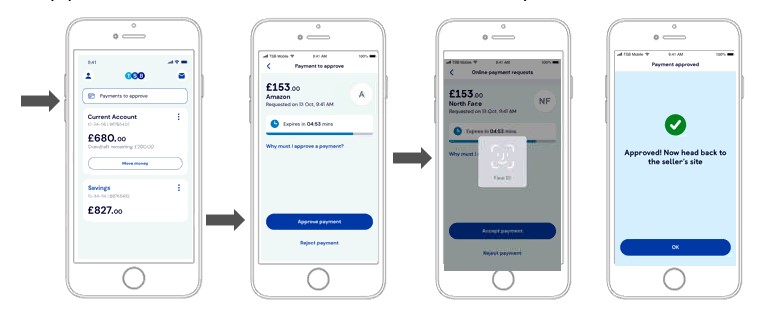
- You can then return to your online payment and select ‘I’ve authenticated this in my app’ to complete your payment.
- If you don’t recognise the payment or change your mind, select ‘Reject payment’.
- You’ll then be asked why you want to reject the payment. If you’ve changed your mind, select ‘I don’t want it’.
- If you don’t recognise the payment, then it could be fraudulent so you should let us know. You can do this in the app by going to Manage card & PIN in the main menu and logging your card as stolen. If you’re a business customer then call us on 0800 015 0300.
Why hasn’t my online payment been completed?
You haven’t approved the payment in time.
You have 10 minutes to approve your payment in the app. If you see the following screen, it means you haven’t approved the payment in time.
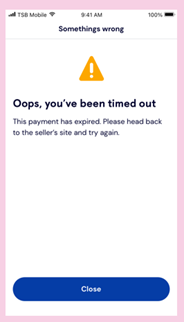
What you need to do:
Please return to the seller’s website and start the payment again.
You weren’t able to approve the payment in the app.
If you’re unable to complete this stage successfully, for security reasons your access to the app will be blocked until you’ve reset your login details.
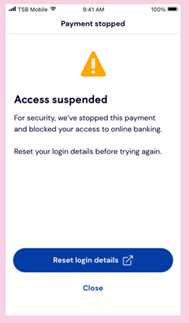
What you need to do:
Select ‘Reset login details’ and then follow the instructions to reset your details. Once you’ve reset your details, please go back to the seller’s website and restart your payment
The app has connectivity problems.
If your phone loses signal, or there’s a temporary glitch with the app, you’ll see one of the following screens.
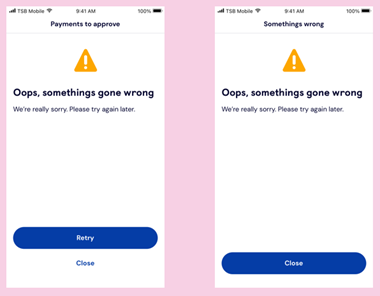
What you need to do:
Click on ‘Retry’ or ‘Close’ the screen and then try again as the problem could be short lived. If in the meantime the time limit to approve the transaction has expired, please go back to the seller’s website and restart your payment.
If retrying in the app doesn’t work, then please head back to the seller’s website and restart your payment.
Simple steps to set up the TSB Mobile Banking App
If you have a smart phone, the most secure way to approve your online card payment is by using our TSB Mobile Banking App or TSB Business Mobile App.
Download the app
Click Log in / Register
Follow the on-screen instructions to set up your digital banking
Confirming your online card payment using a one-time password to your mobile or landline.
If you’ve not logged into the app recently, or if for any reason we can’t connect to the app, we’ll send you a one-time password, either by text message to your mobile or by voice message to your UK landline.
So even if you have the app, it’s important that we have a number for you, ideally a mobile number. See the section below for how to add or update your phone details.
If we have both a mobile and landline number for you, you’ll be given the choice of where you would like the password sent. You’ll then be asked to enter the one-time password we sent you on the merchant’s site.
When we send a one-time password to your landline, your phone will ring. When you answer, you’ll need to speak to activate the message. If you don’t say anything within 10 seconds the message will expire and you’ll need to start the payment again to receive another one-time password.
And to be extra secure...
It’s in all our interests to help combat fraud, so as an additional layer of security you’ll also be asked for your email at the point of purchase. We won’t store your email, instead we’ll use biometric data analysis when you type in your one-time password and email as it recognises the unique way you type. So should anyone else try to use your debit or credit card to make an online purchase, we’ll be alerted to it because of the way they enter your details.
The legal basis for processing your biometric data is the substantial public interest of combatting fraud.
Why haven’t I received a one-time password?
There are a number of reasons why you may not receive a one-time password:
We don’t have your phone number to send a one-time password to.
If you’ve tried to make a payment online and we don’t have a phone number for you, the transaction will be cancelled, and no money will be taken from your account.
What you’ll need to do:
You’ll need to provide your mobile or landline number to make future online card payments. Details about how you can update your phone number can be found here.
If you provide your number via Telephone Banking, you’ll have to wait 48 hours before we’ll be able to use it to send you a one-time password.
Your phone number is invalid or incorrect so the one-time password can't be sent or doesn't reach you.
If you’ve tried to make a payment online and we don’t have a correct telephone number for you, the transaction will be declined, and no money will be taken from your account.
What you’ll need to do:
You’ll need to provide your correct mobile or landline number to make future online card payments. Details about how you can update your phone number can be found here.
If you update your number via Telephone Banking, you’ll have to wait 48 hours before we’ll be able to use it to send you a one-time password.
Your mobile doesn’t have a signal, or the one-time password just doesn’t arrive.
What you’ll need to do:
If you don’t receive the one-time password and have a mobile signal, please start the payment again. If you don’t have a mobile signal, please wait until you have one before trying the payment again.
Make sure we have your mobile number.
We’re asking all customers to make sure we have your mobile number (or landline number if you don't have a mobile) so you can still authenticate your payment if we have to send you an one-time password.
If you’re a personal banking customer, you can add or update your details in a number of ways:
- In the TSB Mobile Banking App. Once you’ve logged in tap on the menu in the top left of the screen > Personal details.
- In Internet Banking, to log in just click on ‘Log in’ at the top of this page. Once you’ve logged in select ‘Change details’ in the top right-hand corner. You can register for Internet Banking here.
- If you’re registered for Telephone Banking and have a Personal Service Number you can call us on 03459 758 758 (lines are open from 8am to 8pm, 7 days a week). It will take 48 hours before we can use your number to send you a one-time password. Information about registering can be found here.
- By visiting your local branch. Remember to bring your debit or credit card, or other form of ID with you. You can find your local branch here.
If you’re a business customer, you can add or update your details:
- In Business Internet Banking, to log in just visit Business Banking and click on ‘Log in’ at the top of the page. Once you’ve logged in select ‘Change details’ in the top right-hand corner. You can register for Business Internet Banking here.
- By visiting your local branch. Remember to bring your debit card, if you have one, or other form of ID. You can find your local branch here.
- If you're registered for Telephone Banking and have a Security Number you can call us on 0345 835 3858 (lines are open 8am to 6pm Mon to Fri and 9am to 2pm Saturday). Information about registering can also be found here.
App Store is a trademark of Apple Inc. registered in the US and other countries. Google Play is a trademark of Google LLC.
